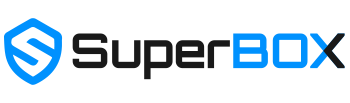What are the commands to open app in Superbox S5 Max?
Superbox S5 Max is integrated with Google Assistant, making it easy to search for apps, information, movies, and content.
After connecting SuperBox S3 Pro’s remote to the box with Bluetooth, you’re able to use the Voice Control function. You can hold the “voice” button and speak below “instructions” to command your TV box.
1 TV box settings.
- Speak “Settings” to set up TV box;
- “WiFi” to set up WiFi connection;
- “date” to set up time and date;
- “Display” to set up TV screen display;
- “apps” to enter app store;
- “OTA” for OTA update;
2 Install and uninstall applications.
- Speak “download/install/update/upgrade + app name” to download and install the application.
- “delete/uninstall + app name” to uninstall the application;
3 Open/close Apps.
- Speak application’s name to open it,
- “YouTube” to open the “YouTube” app;
- “Browser” “Chrome” “open Chrome” to open the Chrome app;
- “TV” to watch TV;
- “video” to watch movies, TV series;
4 Back to Home Screen.
- Speak “Home” on any screen to return to the Home Screen.
5 YouTube searching:
- Open YouTube, press the voice button one time to activate the voice searching function, then long-press the voice button and speak to search anything on YouTube;