
Step 1 - Agree to the Disclaimer Notice - (Press [OK])
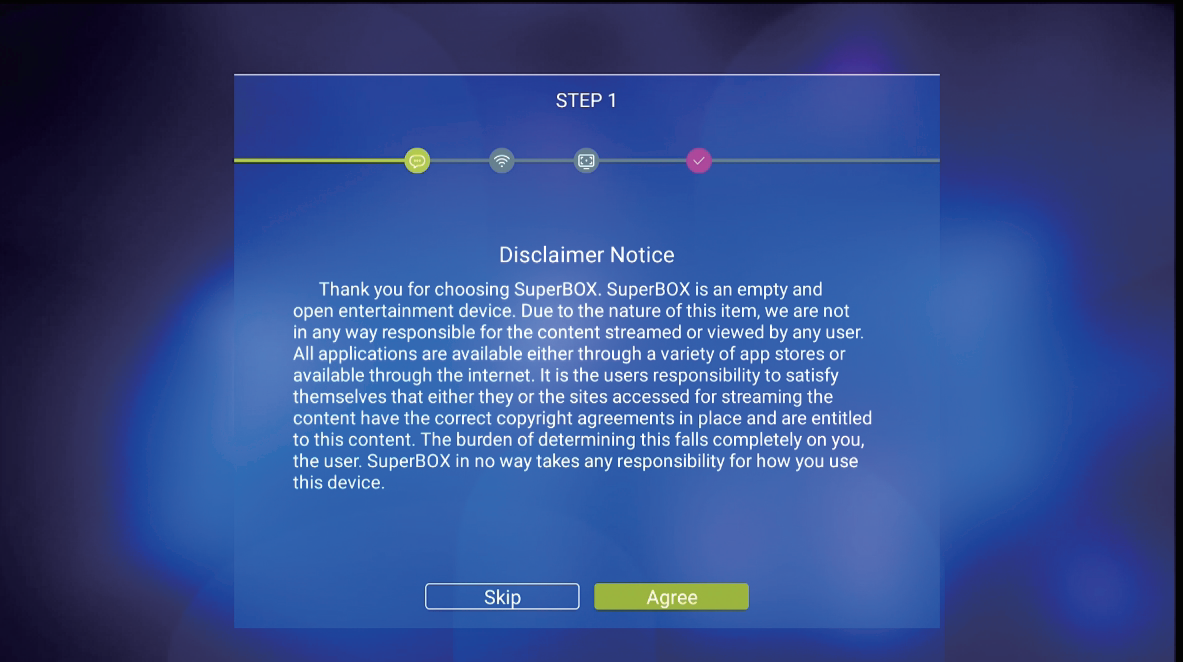
Step 2 - Select your internet connection (Either Ethernet or WiFi)
Step 2A - Ethernet Setup Plug into Router - (Press [OK])
Step 2B - WiFi Setup Select WiFi Network - (Press [OK])
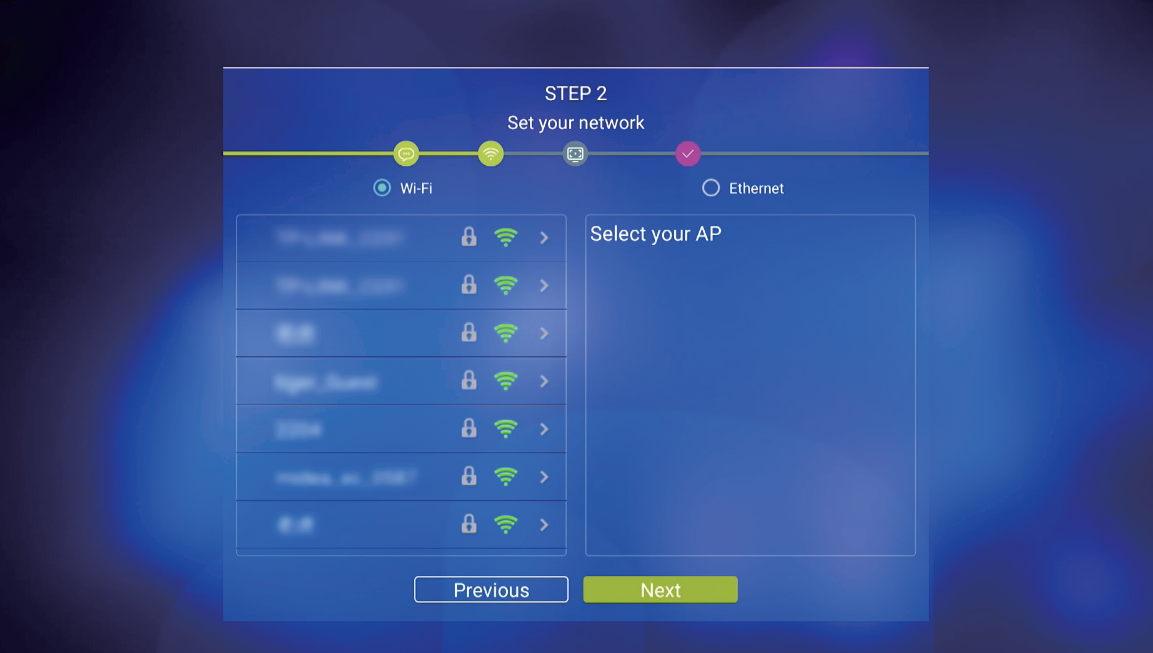
Step 2C - Enter Password (Press [OK] on [Check] to Save)
Step 2D - Arrow to Connect (Press [OK] to Connect)

Step 2E - Arrow to [Next] (Press [OK] to Finish
Step 3 - Adjust the Screen to fit your TV
(Use UP/DOWN Arrows to Adjust - Press [OK] on Finish)
Step 4 - Pair Bluetooth Remote
Step 4A - Arrow down to the Voice icon or Press the [VOICE] button on the remote.
Step 4B - Hold the [OK] and [Return] buttons together till the indicator flashes
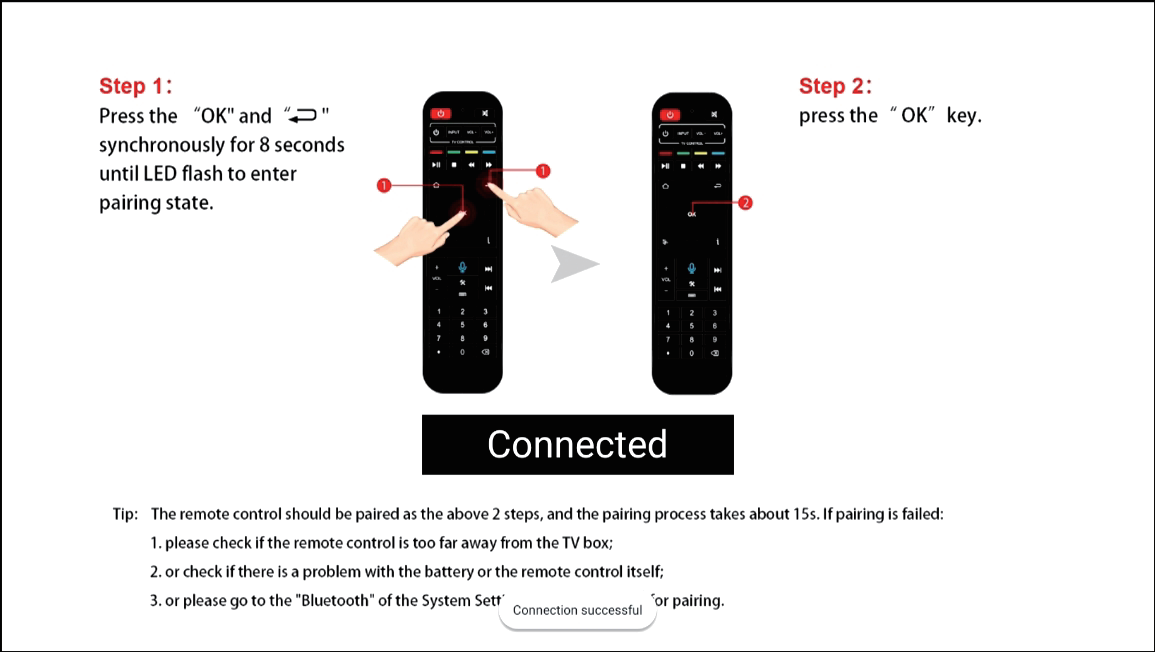
(Press [OK] and [Return] together - [OK])
Step 4C - Press [OK] to finish pairing
Now the remote turns into Bluetooth mode and you’re able to use the Voice Command function
When speaking to the remote for the first time, it will pup up the Google
Assistant notice, select Sign in or Use Assistant without sign-in.
Voice Command Tips
Tips 1 - Search anything on the home screen with Google Assistant.
Button Definition
Other popular models: SuperBox Supreme, SuperBox S6 Ultra, SuperBox S6 Max and SuperBox S6 Pro.

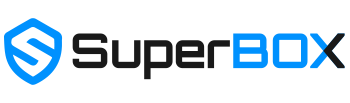
2 comments
Super box 6. Asks for drama player to be downloaded but doesn’t load. This happens in hdo box.
I need to speak to a technician about loading content.