What is SuperBox S5 Max?
What’s the difference between SuperBox S5 Max and S4 Pro?
In contrast to the SuperBox S4 Pro, the latest premium edition, the SuperBox S5 Max, boasts several noteworthy updates:
- A significantly upgraded Voice Control system.
- An upgrade to 4 GB of DDR and an expanded storage capacity of 64 GB.
- Enhanced support for WiFi 6 connectivity.
- Extension of the Ethernet port to 1000 Mbps.
- Brand-new alloy case design.
- The new interface of the application.
Can the remote control of SuperBox S5 Max be used on S4 Pro and other models?
No. The SuperBox S5 Max’s remote control uses a different chip and system to accommodate the upgraded voice control functionality. So it cannot be used on other models—and vice versa.
The remote control for the S5 Max is called RC-200. Simply put, the RC-200 Bluetooth remote control can only be used on the SuperBox S5 Max.
How to connect Superbox S5 to a projector?
You use an HDMI cable.
Plug one end into the HDMI output port of the projector (note: not all projectors have HDMI ports)
The other end into the HDMI port on Superbox S5 Max.
Can I watch the latest movies on Superbox S5 Max?
Yes. You can watch the latest movies on Superbox S5 Max. The latest movies are usually available in our application.
Then, To open the application, you can try using commands for the Google Assistant.
What are the commands to open app in Superbox S5 Max ?
Superbox S5 Max is integrated with Google Assistant, making it easy to search for apps, information, movies, and content.
After connecting SuperBox S3 Pro’s remote to the box with Bluetooth, you’re able to use the Voice Control function. You can hold the “voice” button and speak below “instructions” to command your TV box.
1 TV box settings.
- Speak “Settings” to set up TV box;
- “WiFi” to set up WiFi connection;
- “date” to set up time and date;
- “Display” to set up TV screen display;
- “apps” to enter app store;
- “OTA” for OTA update;
2 Install and uninstall applications.
- Speak “download/install/update/upgrade + app name” to download and install the application.
- “delete/uninstall + app name” to uninstall the application;
3 Open/close Apps.
- Speak application’s name to open it,
- “YouTube” to open the “YouTube” app;
- “Browser” “Chrome” “open Chrome” to open the Chrome app;
- “TV” to watch TV;
- “video” to watch movies, TV series;
4 Back to Home Screen.
- Speak “Home” on any screen to return to the Home Screen.
5 YouTube searching:
- Open YouTube, press the voice button one time to activate the voice searching function, then long-press the voice button and speak to search anything on YouTube;
6 TV channel searching:
- Speak “channel’s name + in TV” to watch the TV channel;
- “channel’s name” while watching to switch to a certain channel;
7 Movie/TV series searching:
- “movie’s name + in video” to watch the certain movie,
- “TV series’ name + in video” to watch the certain TV series;
- “movie’s name” in the VOD section to search the movie;
- “director’s name” to search movies made by this director;
- “actor’s name” to search movies with this actor.
Can I play games on Superbox S5 Max?
Yes, you can play games on Superbox S5 Max.
Superbox S5 Max has the Android 12 operating system, allowing you to download the most popular games.
The Mali-G31 MP2 GPU ensures stable gameplay and maintains high image quality
There are many games you can download from the Play Store
Such as : Shadow Fight Arena – 3D Ninja1, Garena Free Fire, Alphas 8, Hitman Sniper1, Slither.io,…
How to open Google Assistant on Superbox S5 Max?
To open Google Assistant on Superbox S5 Max:
First, connect the remote control to Superbox S5 Max.
Next, hold down the button with the microphone icon and say “Google Assistant”
You will see three options:
- First option: Log in with your Google account. If you have a Google account, you can log in.
- Second option: Continue without using a Google account. If you don’t have a Google account or don’t want to log in, choose the second option.
- Third option: Skip.
Finally, to ensure you have successfully connected Google Assistant, hold down the button with the microphone icon and say “Google Assistant” again.
If you hear Google Assistant talking to you, congratulations, you have successfully opened and used the virtual assistant on Superbox S5 Max.
If you still see the screen with the three options above, you need to choose the second option or the third option to experience Google Assistant as quickly as possible.
How to connect the remote control to the Superbox S5 Max?
First, insert two AAA batteries into the remote control and turn on the SuperBox S5 Max
Keep the remote and TV box within 10 inches of each other and press the Voice button on the remote.
Then, press the [OK] and [Return] buttons together until the indicator light flashes for pairing. Press the [OK] button until the red light stops blinking.
Finally, go to [Setting]–[Bluetooth] to check if the device is connected. Look for the “RC-200” device to confirm the pairing.
If the Bluetooth function or voice command function has some issues, you can re-connect it and pair it again to try it out.
Furthermore, you can explore some commands for Google Assistant to find the app you want or discover content you like.
Links:Superbox S5 Max
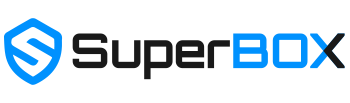
2 comments
where can I watch News Nation with Chris Cuomo? What channel number is it? I Can’t find it!
Does the s5 has ATN and Zee channels?